Video Conferencing Tools Salespeople Love (Pros and Cons)
All the product demo tips in the world can't overcome a frozen screen.
Nothing beats a good, in-person face-to-face meeting. You're there, as is your client, and you're picking up on everything that's going on in their environment that could be competing for their attention. You're vibing, as people do when they have each other's (almost) undivided attention and no one can go on mute and take another phone call.
Unfortunately, we're in the 2020s, and video meetings are here to stay. There is plenty you can do to improve the quality of your virtual meetings and virtual product demos. But, if you aren't starting with using the right video conferencing tool, you're already on the back foot.
Now, if you work for an enterprise-sized business that already has a mature sales process, you're stuck with whatever tools your company uses. But if you work for yourself, or a small startup or small business that is still figuring it out, you're in a unique position to wield some influence with the powers that be. If you're a sales leader who is trying to work out their tech stack, welcome. You're in the right place.
The SaaS Advantage
The great news is that a lot of the tools we use today are SaaS tools, with Pay As You Go models that don't need huge upfront expenditure. They also don't require us to make any long-term commitments, and most will even let us try them for free.
There are certain key features we all look for in our video conferencing tools: the ability to switch between audio and video, scheduling, and ease of use by invited participants. We also want presenter tools, and the ability to manage permissions for participants. We want to share our screens (and preferably only particular screens) and we want it to be super easy and intuitive.
With these considerations in mind, here's my list. Please bear in mind that this list isn't exhaustive, and I've only included those tools that I or my tribe have used. Also, I've relied on G2.com and Capterra.com for most of the customer reviews.
1. Zoom
Free version: Yes
Trial version: NA
Clearly, everyone's favorite. You can't beat the price point (free, for 40 minutes with up to 100 attendees), and it has all the presenter options one needs. Moreover, zoom is very, very easy to set up across all your devices and that of your participants. It allows you to schedule meetings and anyone with a zoom link can join. Lastly, you can record zoom meetings locally, and also restrict participants from making recordings should you choose to.
Cons: It does get criticized for being wobbly when your internet connection isn't stable.
Free version: Yes
Trial version: NA
Since you're probably already using Microsoft Office, Teams slides right in there. It syncs up with your calendar, gives you 60 mins instead of Zoom's 40, supports up to 100 participants for free, has great noise suppression and lets you screen share. It even lets you record and limit who can record. Moreover, your guests can join from their browsers - no need to set up or install anything (though they have the option to).
Cons: Users often describe the experience as buggy. Authentication is a hassle if you're using the app on your phone, and have been logged out accidentally. For many, the UI feels too cluttered. Also, no breakout rooms in the free version.
3. Whereby
Free version: Yes
Trial version: Yes
This is probably the simplest way to start a video conference - no installations, nothing. All you need is your personalized meeting URL. The free version lets you host up to 100 participants for 45 minutes. However, it doesn't support recording.
Cons: It uses up a lot of processing power on video calls. Some users report higher battery drainage. Moreover, the UI tends to be sticky on Safari, which can be a problem for clients on Apple.
Free version: Yes
Trial version: NA
The free version lets you meet with 100 participants for a meeting duration of 50 minutes. You can record the meeting locally, and you can schedule meetings from your calendar (Google and Microsoft). You do have access to breakout rooms and it works across all devices.
Cons: The UI is not intuitive - first-time users almost always need some help.
5. Google Meet
Free version: Yes
Trial version: NA
The free version lets you host up to 100 participants for a meeting duration of 60 minutes. What I really love about this one is that my invitees can join from the browser - no need to install anything. Moreover, the audio and video quality isn't bad, except for when network quality is poor. The UI is very uncluttered and easy.
Cons: No recording in the free version. The captions are wildly inaccurate.
6. BlueJeans
Free version: No
Trial version: Differs by location
The trial version lets you host up to 50 participants, but doesn't limit the meeting duration. However, there is no recording available during the trial version. It has more or less the same feature set as Zoom. By and large, BlueJeans seems to work better for Enterprise customers than small businesses.
Cons: The trial version may not give your business enough time to work out whether this is the right fit for you. Most users also find that the UI is not intuitive.
7. GoTo Meeting
Free version: No
Trial version: 14-day trial
Pricier than BlueJeans, but in my opinion, this is also a stronger product. The trial version lets you host up to 150 participants, and places no limits on the number or the duration of your meetings. Overall, the tool is much easier to use than BlueJeans, and users report that the quality of audio and video is more stable than most. It compares well to the Zoom features set.
Cons: It is pricey, and the trial version isn't likely to give you enough time to get a real feel for the product.
SmartCue's Favorites
When you're a bootstrapped startup, every penny counts. The beauty of SaaS pricing is that even when you're a really small business, there are products out there that you can afford. However, nothing beats the price tag of zero, yes?
At SmartCue, my team isn't co-located. We work out of wherever we are. So, the internal collaboration also needs a fair bit of video conferencing usage! My team loves Google Meet for internal brainstorming sessions - especially when they have to work one-on-one. When they need to use whiteboards, they use Zoom.
My sales team, however, are Zoom zealots. They'll use Teams and Skype and Webex when the client sets the meeting, but if they had their way, it would always be Zoom. Why? Zoom's presenter tools are something else. My team is still finding things that delight them.
This is also why I have Zoom at the top of the list when it comes to integration with SmartCue. Of course, we're also integrating with Teams, Google Meet, BlueJeans and Webex - these are the tools most of our customers use. As our customers use SmartCue to make their own product demos easier, it's a no-brainer for us.
Conclusion
If you're a sales rep, this list gives you plenty of tools to play with for free, or on trial. Find something that works for you and your peers, and take it to the decision-makers. If there is something that helps you perform at a higher standard while saving money, there's no reason for the management not to listen!
If you're a sales leader, listen to the team's feedback. You may read all the positive reviews in the world, but if your team doesn't like a particular tool, you're trying to squish a square peg in a round hole. When your team brings you a tool they love, and it's more expensive than the one you're using, maybe do some A/B testing. Get half the team on the new tool and compare outcomes. That way, you've given it a fair shot and understood the impact in terms of real numbers.
When you find something that works better, stick with it. Sales are hard enough as it is!

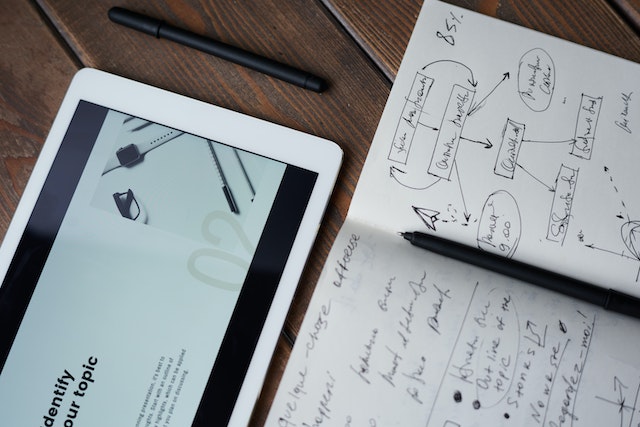
Comments
Your comment has been submitted successfully!